Important Handling Information
NOTICE:
Failure to follow these handling instructions could result in damage to your
MacBook Air or other property.
Operating environment Operating your MacBook Air outside these ranges may affect
performance:
Â
Operating temperature: 50° to 95° F (10° to 35° C)
Â
Storage temperature: -4° to 113° F (-20° to 45° C)
Â
Relative humidity: 5% to 90% (noncondensing)
Â
Operating altitude: 0 to 10,000 feet (0 to 3048 meters)
Carrying your MacBook Air If you carry your MacBook Air in a bag or briefcase, make
sure that there are no loose items (such as paper clips or coins) that could accidentally
get inside the computer through vent openings or get stuck inside a port. Also, keep
magnetically sensitive items away from the MagSafe power port.
Using connectors and ports Never force a connector into a port. When connecting
a device, make sure the port is free of debris, that the connector matches the port,
and that you have positioned the connector correctly in relation to the port.
Handling glass parts Your MacBook Air contains glass components, including the
display and trackpad. If they are damaged, don’t use your MacBook Air until it has been
repaired by an Apple Authorized Service Provider.
60
Chapter 4
Last, but Not Least
Storing your MacBook Air If you are going to store your MacBook Air for an extended
period of time, keep it in a cool location (ideally, 71° F or 22° C) and discharge the
battery to 50 percent. When storing your computer for longer than five months,
discharge the battery to approximately 50 percent. To maintain the capacity of the
battery, recharge the battery to 50 percent every six months or so.
Cleaning your MacBook Air When cleaning the outside of your MacBook Air and its
components, first shut down your MacBook Air, and then unplug the power adapter.
Then use a damp, soft, lint-free cloth to clean the MacBook Air exterior. Avoid getting
moisture in any openings. Do not spray liquid directly on the computer. Do not use
aerosol sprays, solvents, or abrasives that might damage the finish.
Cleaning the MacBook Air screen To clean your MacBook Air screen, first shut down
your MacBook Air and unplug the power adapter. Then use a soft, lint-free cloth
dampened with just water and wipe the screen. Do not spray liquid directly on the screen.
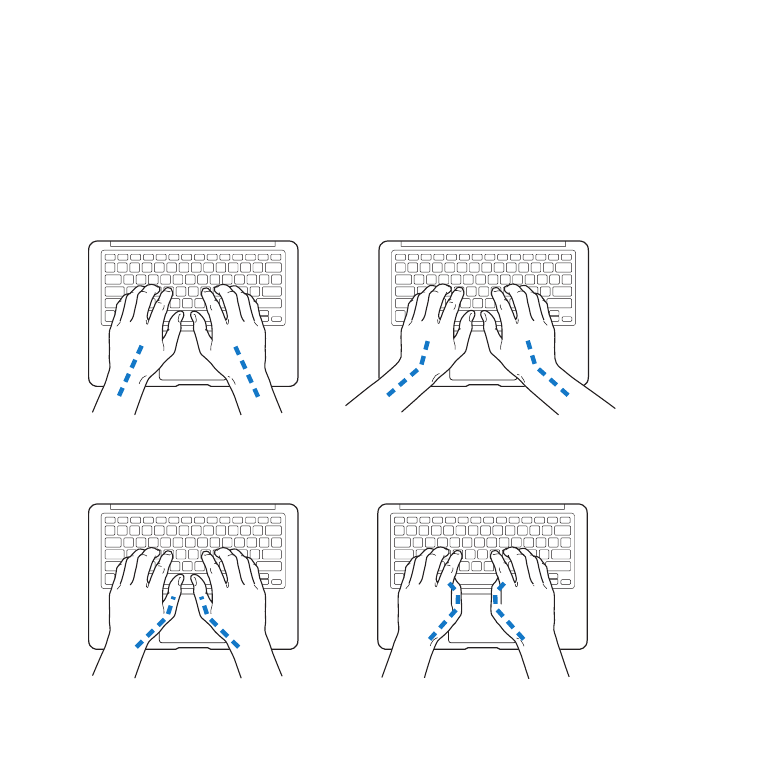
61
Chapter 4
Last, but Not Least