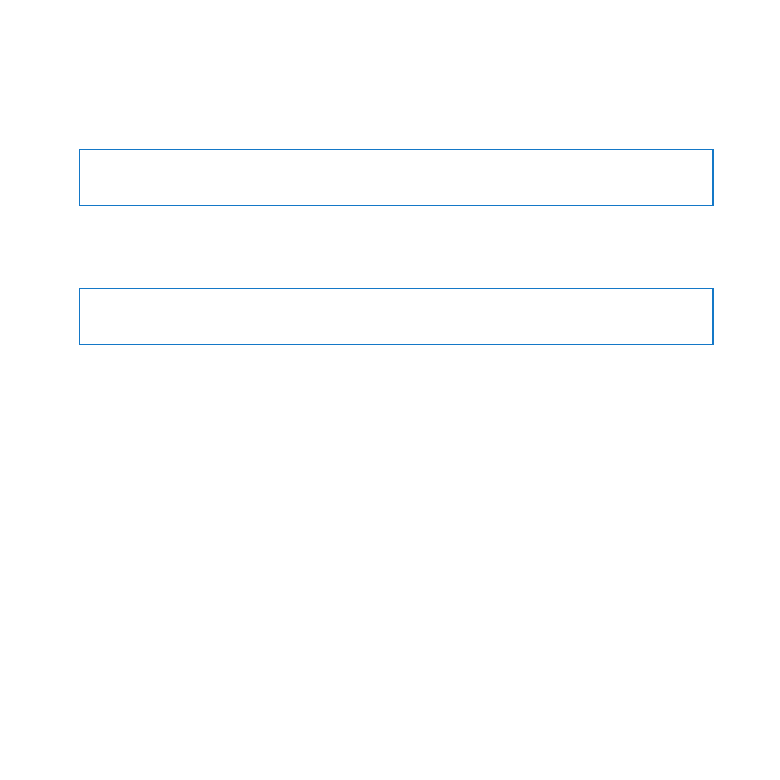
Important Safety Information
WARNING:
Failure to follow these safety instructions could result in fire, electric shock,
or other injury or damage.
Built-in battery Do not remove the battery from your MacBook Air. The battery
should be replaced only by an Apple Authorized Service Provider. Discontinue use of
your MacBook Air if it’s dropped or appears crushed, bent, deformed, or damaged. Do
not expose your MacBook Air to extreme heat sources, such as radiators or fireplaces,
where temperatures might exceed 212°F or 100°C.
Proper handling The bottom of your MacBook Air may become very warm during
normal use. The MacBook Air complies with the user-accessible surface temperature
limits defined by the International Standard for Safety of Information Technology
Equipment (IEC 60950-1).

55
Chapter 4
Last, but Not Least
To operate the computer safely and reduce the possibility of heat-related injuries,
follow these guidelines:
Â
Set up your MacBook Air on a stable work surface that allows for adequate air
circulation under and around the computer.
Â
Do not operate your MacBook Air on a pillow, blanket, or other soft material, because
the material can block the airflow vents.
Â
Never place anything over the keyboard when operating your MacBook Air.
Â
Do not push objects into the ventilation openings.
Â
If your MacBook Air is on your lap and gets uncomfortably warm, remove it from your
lap and place it on a stable work surface.
Water and wet locations Keep your MacBook Air away from sources of liquid, such as
drinks, washbasins, bathtubs, shower stalls, and so on. Protect your MacBook Air from
dampness or wet weather, such as rain, snow, and fog.
45W MagSafe Power Adapter Use only the power adapter that came with your
MacBook Air, or an Apple-authorized power adapter that is compatible with this
product. Make sure the AC plug or AC power cord is fully inserted into the power
adapter before plugging the adapter into a power outlet.
The power adapter may become very warm during normal use. The MagSafe Power
Adapter complies with the user-accessible surface temperature limits defined by the
International Standard for Safety of Information Technology Equipment (IEC 60950-1).
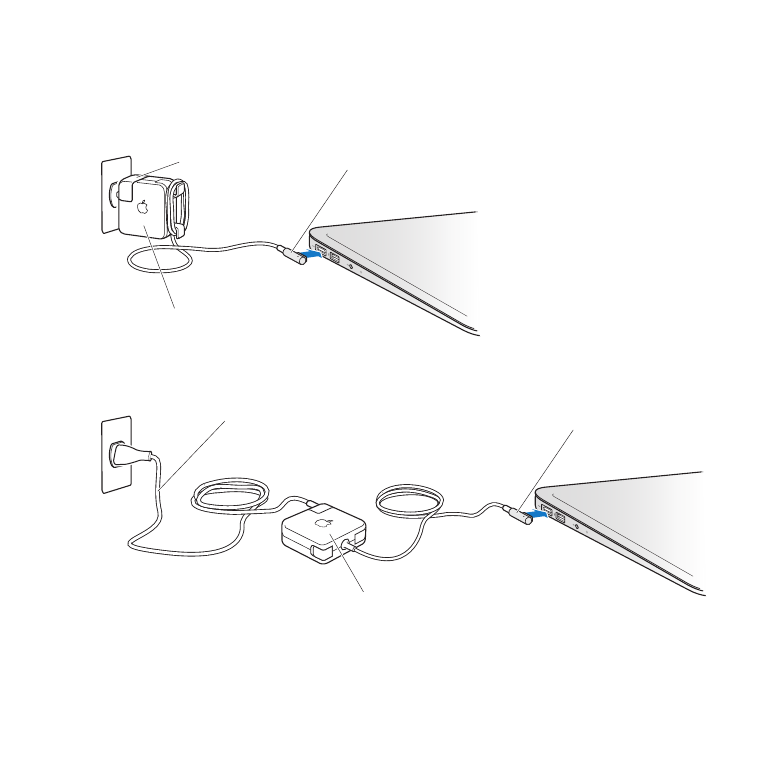
56
Chapter 4
Last, but Not Least
To reduce the possibility of overheating the power adapter or of heat-related injuries,
do one of the following:
Â
Plug the power adapter directly into a power outlet.
MagSafe connector
AC plug
MagSafe Power Adapter
Â
If you’re using the AC power cord, place the power adapter on a desk, table, or on the
floor in a well-ventilated location.
MagSafe connector
MagSafe Power Adapter
AC power cord
57
Chapter 4
Last, but Not Least
Disconnect the power adapter and disconnect any other cables if any of the following
conditions exists:
Â
You want to clean the case (use only the recommended procedure described on
page 60).
Â
The power cord or plug becomes frayed or otherwise damaged.
Â
Your MacBook Air or power adapter is exposed to rain, excessive moisture, or liquid
spilled into the case.
Â
Your MacBook Air or power adapter has been dropped, the case has been damaged,
or you suspect that service or repair is required.
The MagSafe power port contains a magnet that can erase data on a credit card,
iPod, or other device. To preserve your data, do not place these or other magnetically
sensitive material or devices within 1 inch (25 mm) of this port.
If debris gets into the MagSafe power port, remove it gently with a dry cotton swab.
MagSafe power specifications:
Â
Frequency: 50 to 60 Hz, single phase
Â
Line Voltage: 100 to 240 V
Â
Output Voltage: 14.5 V DC, 3.1 A
58
Chapter 4
Last, but Not Least
Hearing damage Permanent hearing loss may occur if earbuds or headphones are
used at high volume. You can adapt over time to a higher volume of sound that may
sound normal but can be damaging to your hearing. If you experience ringing in your
ears or muffled speech, stop listening and have your hearing checked. The louder the
volume, the less time is required before your hearing could be affected. Hearing experts
suggest that to protect your hearing:
Â
Limit the amount of time you use earbuds or headphones at high volume.
Â
Avoid turning up the volume to block out noisy surroundings.
Â
Turn the volume down if you can’t hear people speaking near you.
High-risk activities This computer is not intended for use in the operation of nuclear
facilities, aircraft navigation or communications systems, air traffic control systems,
or for any other uses where a failure of the computer system could lead to death,
personal injury, or severe environmental damage.
59
Chapter 4
Last, but Not Least