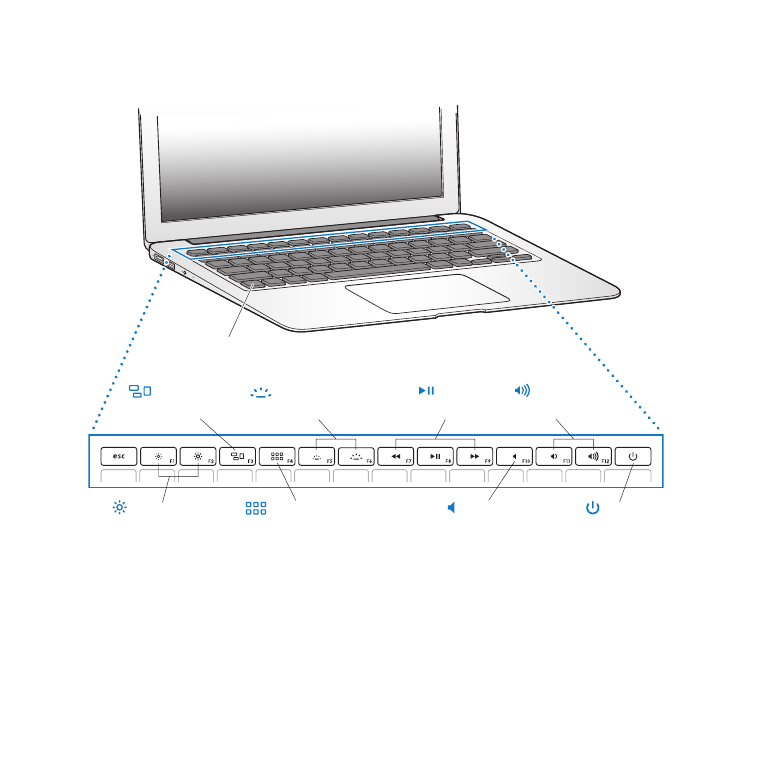
Keyboard Features of Your MacBook Air
Function (fn) key
Brightness
keys
Mute
key
Mission
Control key
Launchpad
key
Media
keys
Power
button
Volume
keys
Keyboard
illumination keys
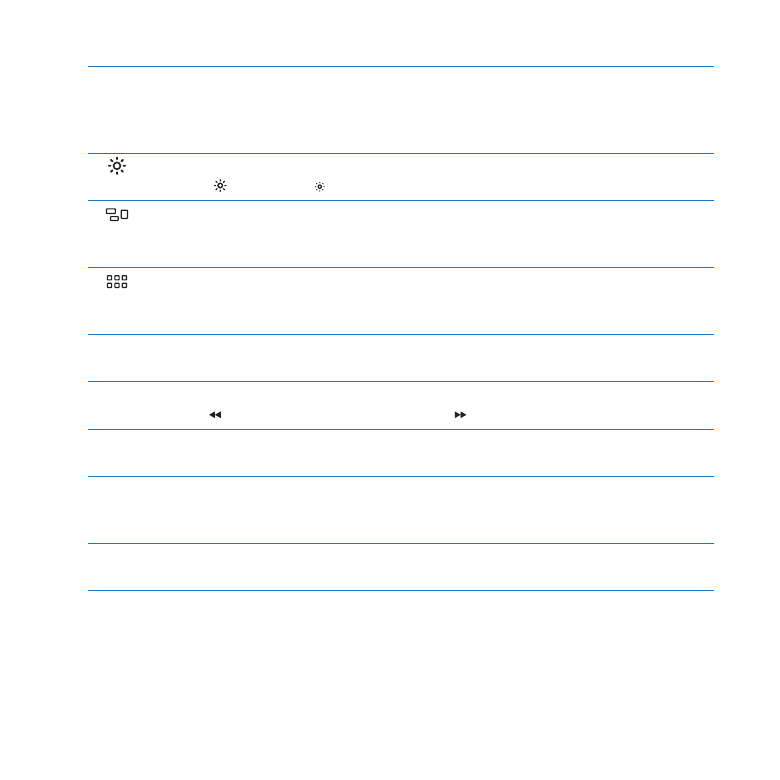
25
Chapter 2
Life with Your MacBook Air
Function (fn) key
Press and hold this key to activate customized actions assigned to the function keys
(F1 to F12). To learn how to customize function keys, search for “function keys” in
Help Center.
Brightness keys (F1, F2)
Increase ( ) or decrease ( ) the brightness of the screen.
Mission Control key (F3)
Open Mission Control to get a comprehensive view of what’s running on your
MacBook Air, including Dashboard, all your spaces, and all open windows.
Launchpad key (F4)
Open Launchpad to instantly see all the applications on your MacBook Air. Click an
application to open it.
o
Keyboard illumination keys (F5, F6)
Increase (
o
) or decrease (
ø
) the brightness of the keyboard illumination.
’
Media keys (F7, F8, F9)
Rewind ( ), play or pause (
’
), or fast-forward ( ) a song, movie, or slideshow.
—
Mute key (F10)
Mute the sound coming from the built-in speakers and headphone port.
-
Volume keys (F11, F12)
Increase (
-
) or decrease (
–
) the volume of sound coming from the built-in speakers or
headphone port.
®
Power button
Turn your MacBook Air on or off, or put it to sleep.
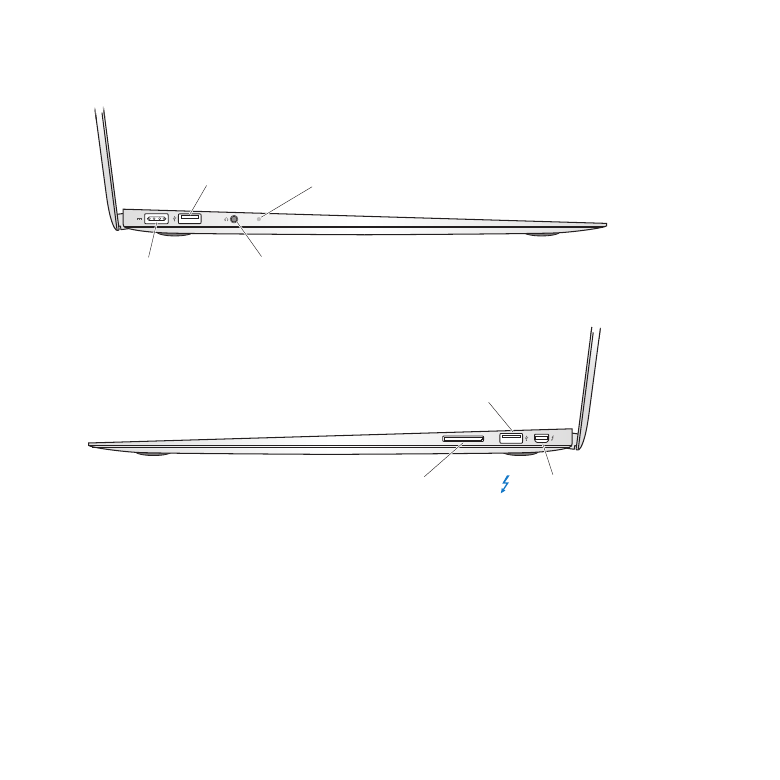
26
Chapter 2
Life with Your MacBook Air