Problems with Your Internet Connection
Your MacBook Air has a Network Setup Assistant application to help you set up an
Internet connection. Open System Preferences and click Network.
Click the “Assist me” button to open Network Setup Assistant.
If you have trouble with your Internet connection, try using Network Diagnostics.
To use Network Diagnostics:
1
Choose Apple () > System Preferences.
2
Click Network and then click “Assist me.”
3
Click Diagnostics to open Network Diagnostics.
4
Follow the onscreen instructions.
48
Chapter 3
Problem, Meet Solution
If Network Diagnostics can’t resolve the problem, there may be a problem with the
Internet service provider (ISP) you are trying to connect to, with an external device you
are using to connect to your ISP, or with the server you are trying to access.
If you have two or more computers sharing an Internet connection, be sure that your
wireless network is set up properly. You need to know if your ISP provides only one IP
address or if it provides multiple IP addresses, one for each computer.
If only one IP address is provided, then you must have a router capable of sharing
the connection, also known as network address translation (NAT) or “IP masquerading.”
For setup information, check the documentation provided with your router or
ask the person who set up your network. You can use an AirPort base station to
share one IP address among multiple computers. For information about using
an AirPort base station, check Help Center or visit the Apple AirPort website at
www.apple.com/support/airport.
If you cannot resolve the issue using these steps, contact your ISP or network
administrator.