Checking for a Hardware Problem
If you suspect a hardware problem, use the Apple Hardware Test application to help
determine if there’s a problem with one of the MacBook Air components, such as the
memory or processor.
To use Apple Hardware Test:
1
Disconnect all external devices from your MacBook Air except the power adapter.
2
Restart your MacBook Air while holding down the D key.
3
When the Apple Hardware Test chooser screen appears, select the language you want
to use.
4
Press the Return key or click the right arrow button.
47
Chapter 3
Problem, Meet Solution
5
When the Apple Hardware Test main screen appears (after about 45 seconds), follow
the onscreen instructions.
6
If Apple Hardware Test detects a problem, it displays an error code. Make a note of the
error code before pursuing support options. If Apple Hardware Test doesn’t detect a
hardware failure, the problem may be software related.
Important:
If the Apple Hardware Test doesn’t appear after restarting, hold down
Option-D and restart the computer to access the Apple Hardware Test software from
the Internet. Your computer must be connected to a network that has access to the
Internet.